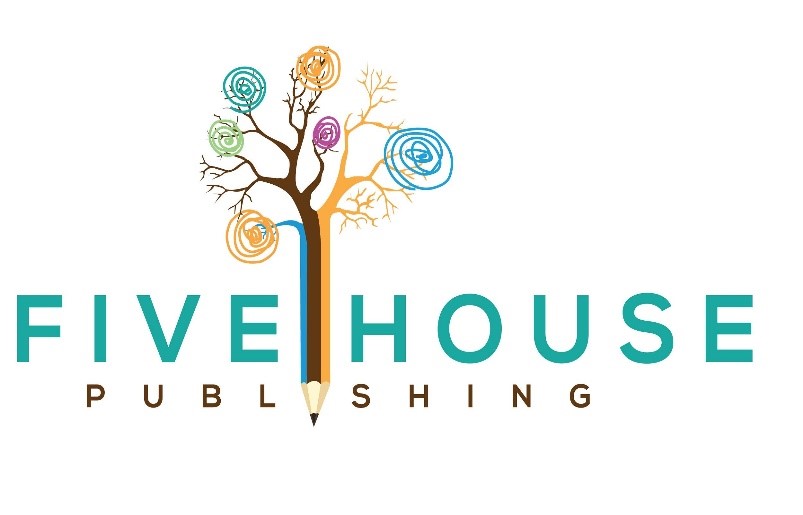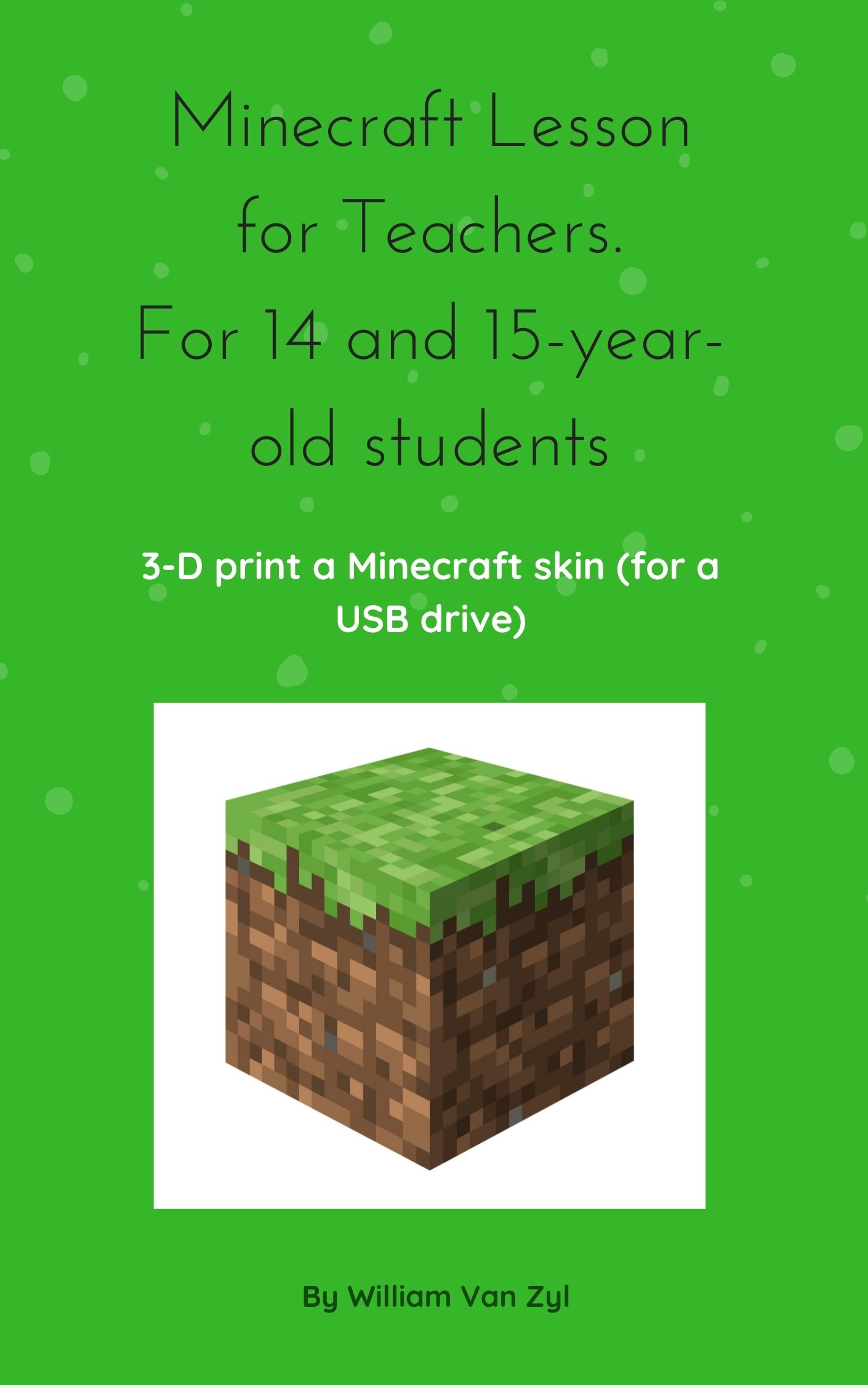
Table of Contents
By William Van Zyl – Published 2018

Learning intention:
- To learn how to make 3-D sketches in third angle orthographic projection.
- To learn how to use SketchUp (software) to design a skin (minecraft character).
- To learn how to prepare a 3-D print for a 3-D printer.
- Learn how to use TinkerCad (software – prepare 3-D file for 3-D printing.
- Learn how to 3-D print a skin to contain a usb drive.
- Subject areas (integration): Design and Visual Communication, Numeracy, Digital Technology, 3-D Printing, & Engineering.
- Situation: You have a small usb drive and you are interested to install the usb drive into a 3-D printed model. You love Minecraft. Use Minecraft skins to inspire your design.
- Design Brief: Design and 3-D print a Minecraft skin to contain a usb drive.
- Specifications: Size of skin – size of a keyholder. Include a lid to protect the usb drive. Install the usb into the skin. Produce freehand sketches in 2-D & 3-D of the concept. Draw a Sketchup model of the usb skin. Produce work drawings of the skins including dimensions (front, left, and top view). Print the usb skin using a 3-D printer.

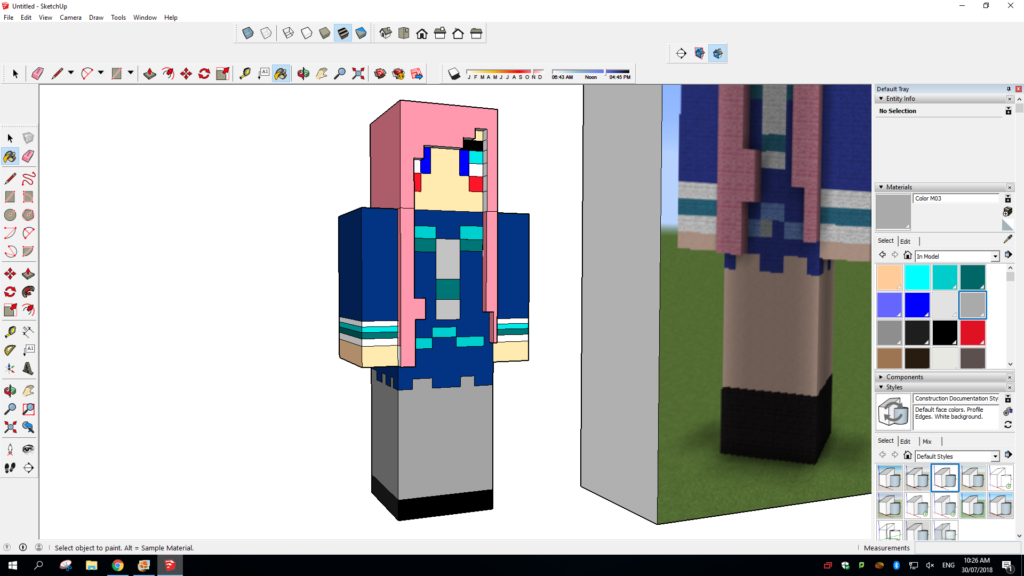
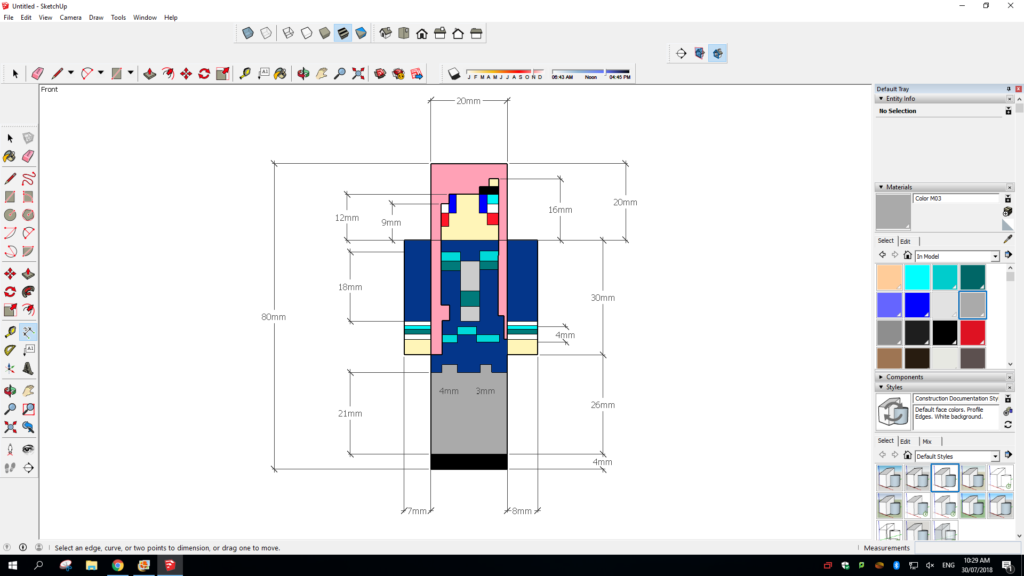
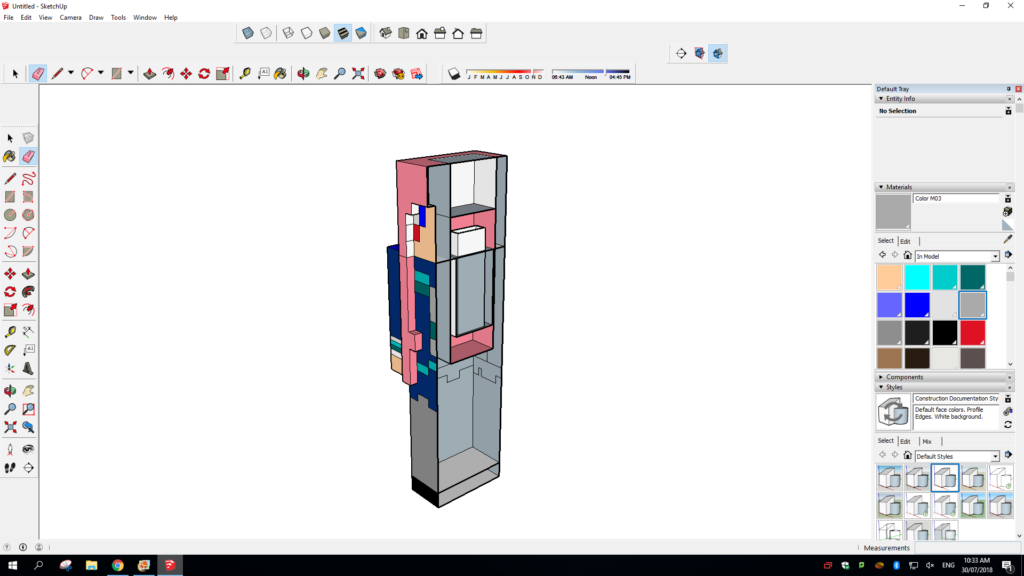
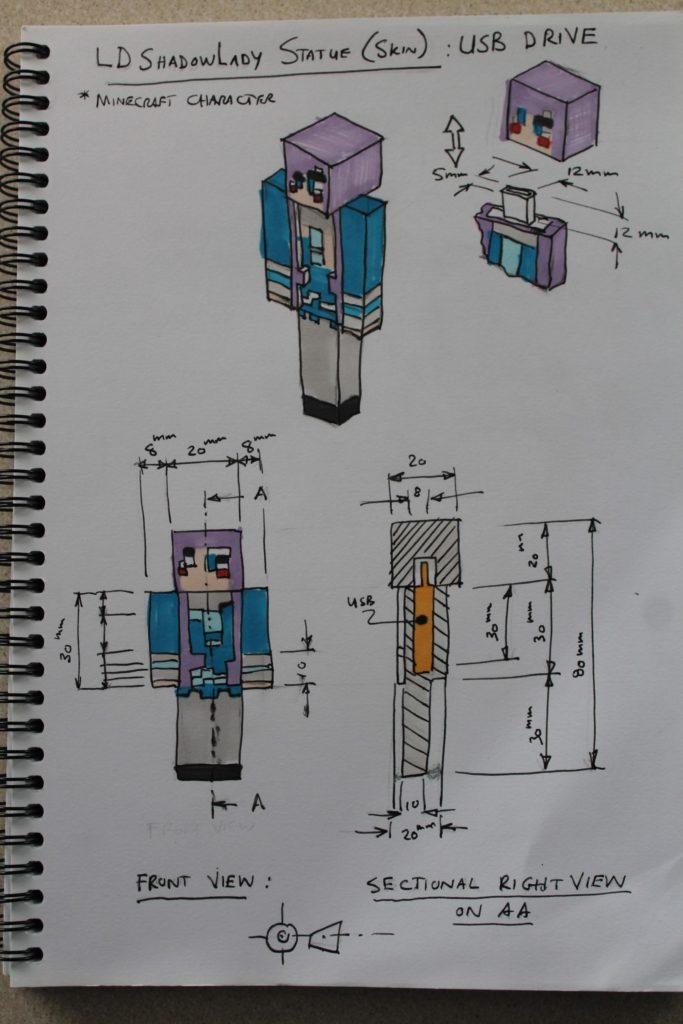
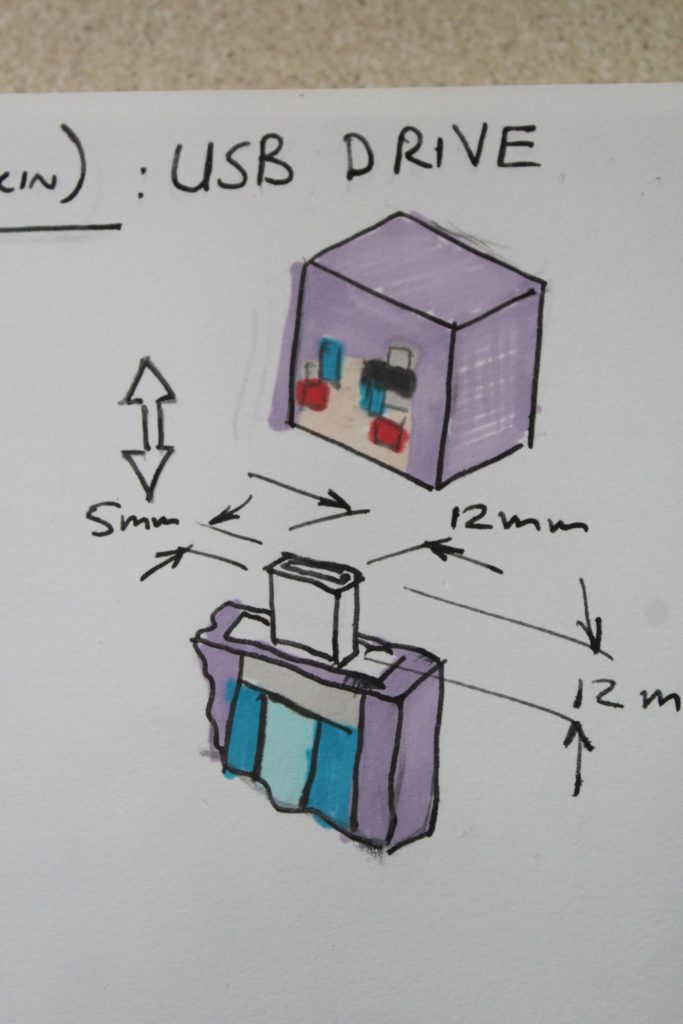
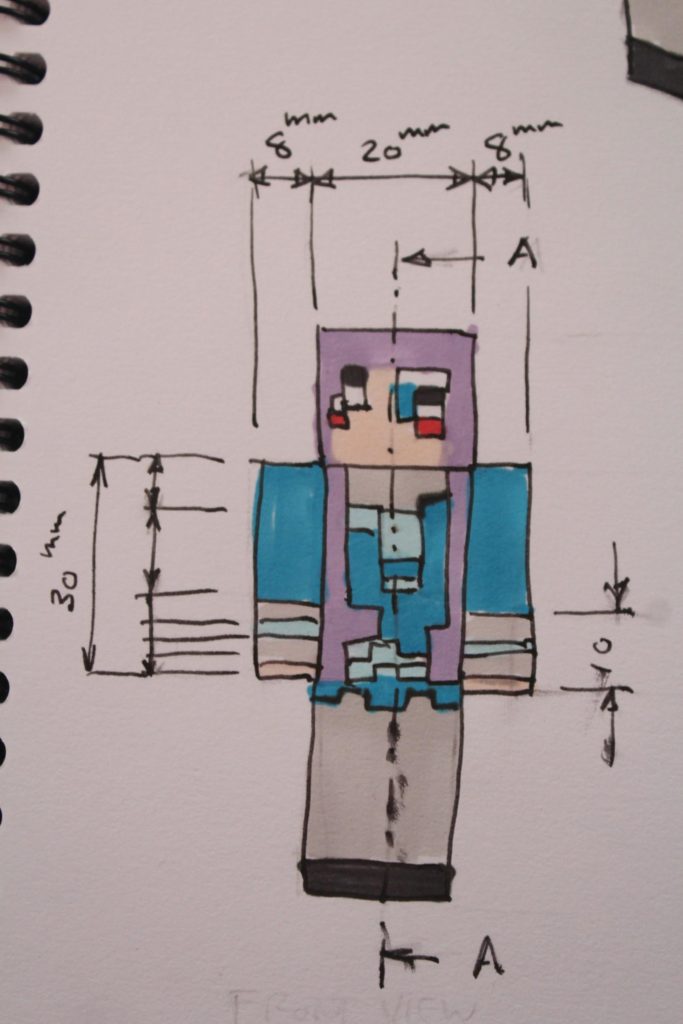
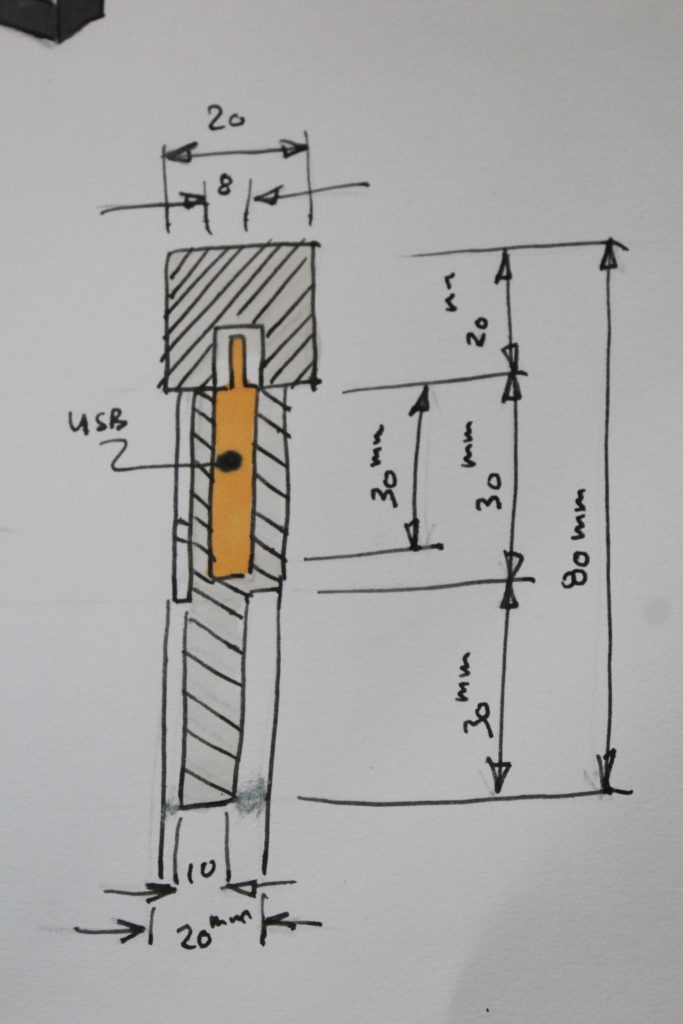
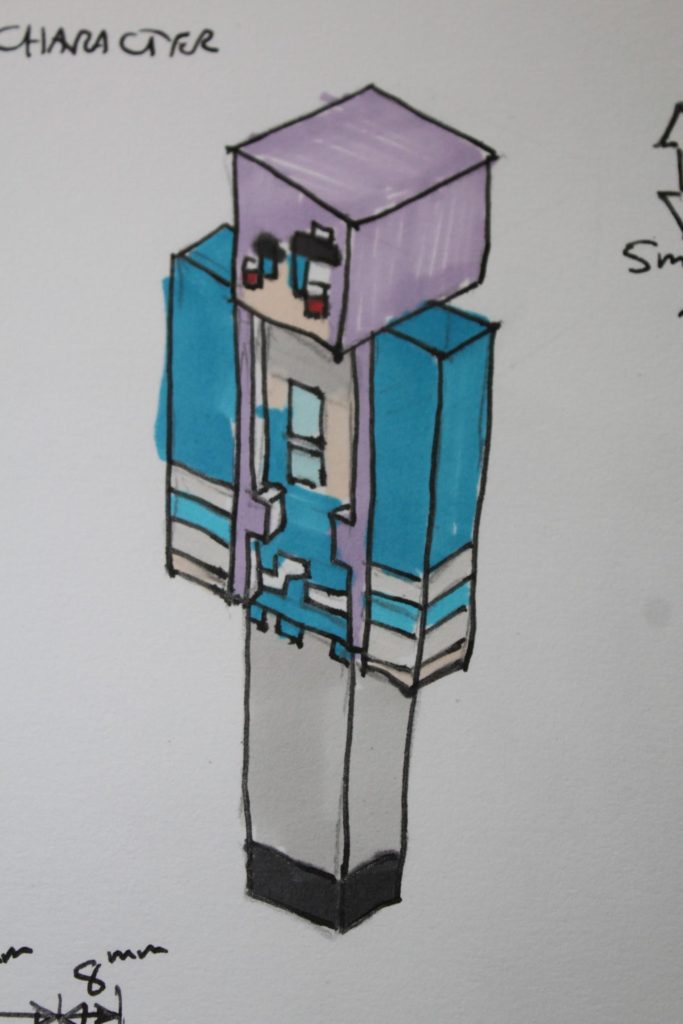


USB Drive: Minecraft
OVERVIEW:
CREATE A MINECRAFT CHARACTER OR SMALL BUILDING/OBJECT:
STEP 1: Search the internet for ideas, paste them into a Google Doc or Google Slide.

STEP 2: Make freehand sketches of the idea in 3D and Third Angle Orthographic Projection (pencil and ink). Include accurate dimensions and detailed annotations (notes).

STEP 3: Once completed, create the character in Sketchup. Include dimensions. Take screenshots in 2D, and include 3D sectional views (cut open).
STEP 4: Take screenshots of 2D drawings (work drawings). Use the Third Angle Orthographic Projection system (Front view, left view and top view). Paste into Google Doc/Slide.
STEP 5: Convert or import SketchUp file into TinkerCad. Tweak, and check for accuracy.
STEP 5: 3D print to the 3-D printer.
STEP 6: Finish off the 3D model.
STEP 7: Optional – drill a small hole for keychain or keyring. Thread keychain through the hole to complete the USB Drive Keyholder.
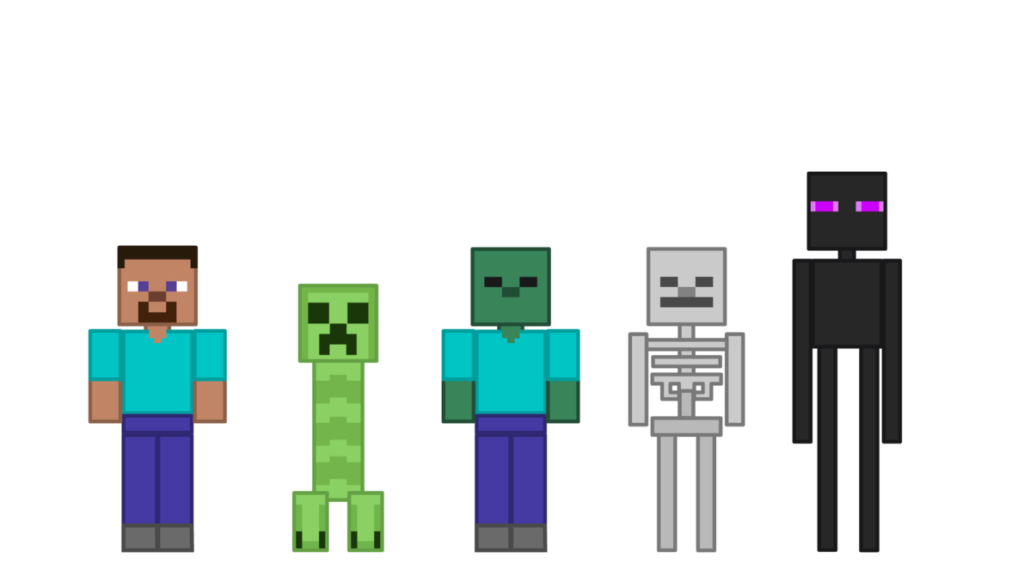
Design and Visual Communication
The challenge to students:
- Explore sketchup and Tinkercad for Minecraft.
- Create or find a model from the 3D warehouse in Sketchup. Import it into TinkerCad/Sketchup. Import or create it in Tinkercad.
- 3D print a USB drive body for an existing USB drive. For example the head to be removed to expose the USB input. The head will be the USB drive cap.
Students may ask: What is the goal of this lesson?:
To develop your sketching skills. To develop your engineering skills (include accurate dimensions for the usb). Develop your Sketchup Skills design skills. Learn how to prepare a 3D printing file in Tinkercad. Learn how to 3-D print: Print the USB body for a USB drive. For example, where the head of the character is the cap of the USB drive.
BRIEF:
Create a Minecraft USB Drive character or building ready for 3D printing. To contain the USB drive. Fully 3-D print the designed character (skin) or building. Insert the USB drive. Optional: Add a keyring.
Useful links:
This video tutorial shows how to export SketchUp models into Tinkercad for export to Minecraft. This unleashes thousands of free models available online to be used to create new worlds in Minecraft, as well as enabling modellers to bring their own creations to the mind-melting game platform.
DOWNLOAD THE FREE ACCOMPANYING EBOOK HERE: https://app.box.com/s/0vkdxa930ujnxq6…
TINKERCAD:
How to create a minion: Tinkercad.
ADDITIONAL: TINKERCAD AND MINECRAFT:
COMPETITION/AWARDS: CHALLENGES
- First to successfully create a Tinkercad file and import into Minecraft.
- First to create and import a Sketchup file into Minecraft.
- More individual prizes….
Some videos:
Minecraft Tutorial: How To Make An LDShadowLady Statue (skin)
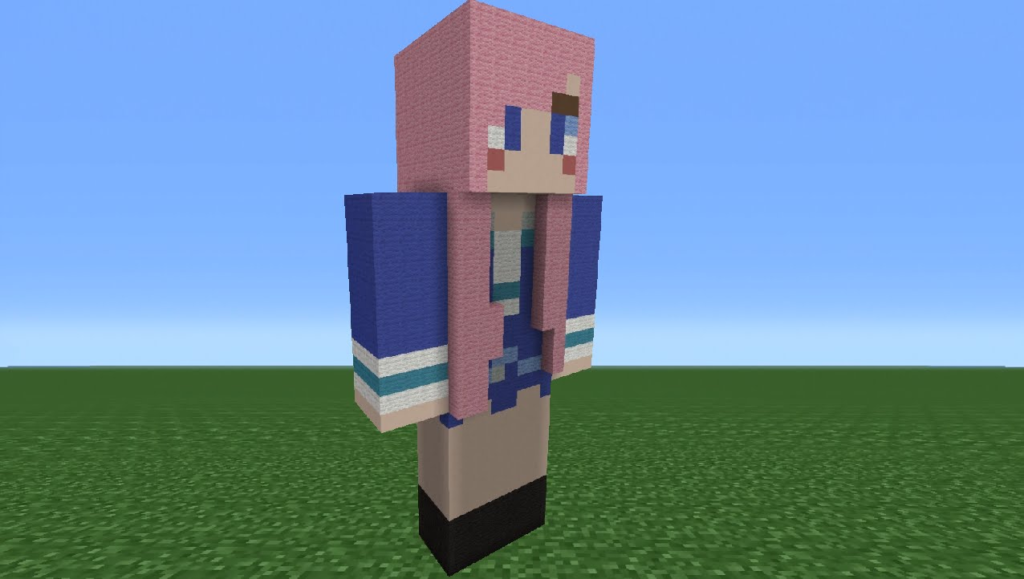
VIDEO: HOW TO…https://youtu.be/-K2_lLmrC-k
Youtube Skin Playlist: https://www.youtube.com/playlist?list…
Skin Statue Playlist: https://www.youtube.com/playlist?list…LDShadowLady: 3D VIEW
LDShadowLady Statue: 3D VIEW
THIRD ANGLE ORTHOGRAPHIC PROJECTION:
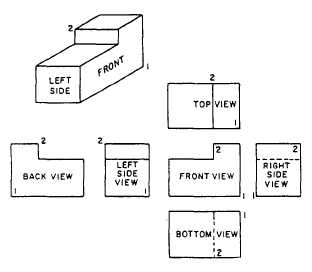
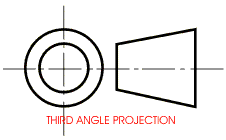
About the Author:
The author had an interesting and unique childhood. Not travelling abroad – as you would expect – but venturing into the fields, bushes, tools sheds and mysterious underground tunnels around his neighbourhood. His happy place was – and still is – tinkering with ideas, science, and new possibilities. Many times, while cycling, he will get new ideas; he brings the unexpected, the unique, and the creative in a flurry on a page or in a sketch. To this day, he dreams of vicious wars and sophisticated weaponry in an innocent child’s scout cave. He loves diagrams, timelines, cross-sections, sketches, and details of sinister and hidden concepts and ideas; always looking for a new mystery to decode and to encode. He investigates and explores extravagant thoughts, which he includes in children’s books and stories; he loves to include philosophers’ perspectives, articles, intriguing stories, and poetry. Academic and research work are his forte. He always offers a simple but practical explanation within an engaging context. Not your ordinary thinker! A lifelong scholar and teacher.
Copyright © 2018 by William Van Zyl
Minecraft Lesson: Create a Minecraft Character to contain a USB Drive. Making freehand sketches with dimensions. Use SketchUp (3D Warehouse) & TinkerCad (3D printing) to prepare the file for 3D printing.
All rights reserved. This book or any portion thereof
may not be reproduced or used in any manner whatsoever
without the express written permission of the publisher
except for the use of brief quotations in a book review.
Five House Publishing – New Zealand
First Publishing – 2018